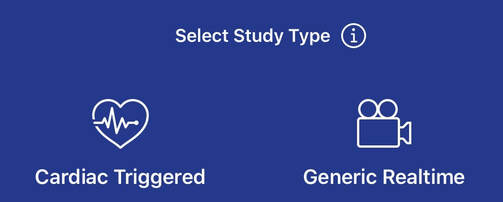NEW in version 1.1:
Select "Generic Realtime" study type from the "Selection & Timing" pane.
Select "Generic Realtime" study type from the "Selection & Timing" pane.
Older versions:
Studies typically include a number of individual images, ranging from a dozen or less, to possibly hundreds. It is often desirable to select only a subset of them for processing.
Keyboard commands can be used to mark an image as 'Selected'. This may become tedious for some very long real-time ultrasound studies.
An alternative for non-cardiac applications is to use 'All' or 'Progressive' buttons from the Timing control panel. Images that follow the first baseline image (don't forget to use keyboard command 'b' to select one) will be selected automatically and an increasing timing interval assigned to each image. Using 'All' all images from the baseline image to the last image in the study will be selected. 'Progressive' will select the first 20 images after the baseline image, and then every tenth image.
Studies typically include a number of individual images, ranging from a dozen or less, to possibly hundreds. It is often desirable to select only a subset of them for processing.
Keyboard commands can be used to mark an image as 'Selected'. This may become tedious for some very long real-time ultrasound studies.
An alternative for non-cardiac applications is to use 'All' or 'Progressive' buttons from the Timing control panel. Images that follow the first baseline image (don't forget to use keyboard command 'b' to select one) will be selected automatically and an increasing timing interval assigned to each image. Using 'All' all images from the baseline image to the last image in the study will be selected. 'Progressive' will select the first 20 images after the baseline image, and then every tenth image.